Do you have a WPRESS file but are unsure how to open or extract them?
Sometimes it’s annoying to deal with WPRESS files as common extractors don’t work well with them. This article will guide you to everything you need to know about .wpress files: what they are, how to get them, and how to open them.
Let’s jump right into it.
What is a WPRESS file?
If you’re using WordPress for some time now, you should know about the All-in-One WP Migration plugin. It’s a useful WordPress plugin for migrating your WordPress website to a new location.
This plugin uses a WPRESS file extension, an open-source archive format. This allows you to export your site as a tidy bundle. So basically, WPRESS is an archive format created by the All-in-One WP Migration plugin for exporting your site’s content as one file.
How To Get WPRESS Files?
To generate a WPRESS file, you will need to export your WordPress website via the migration plugin.
To do so,
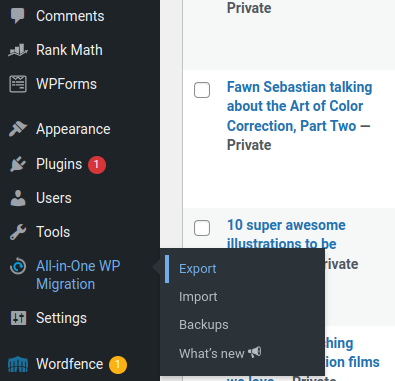
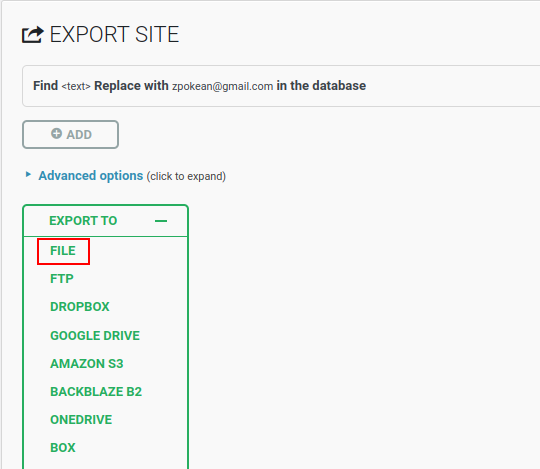
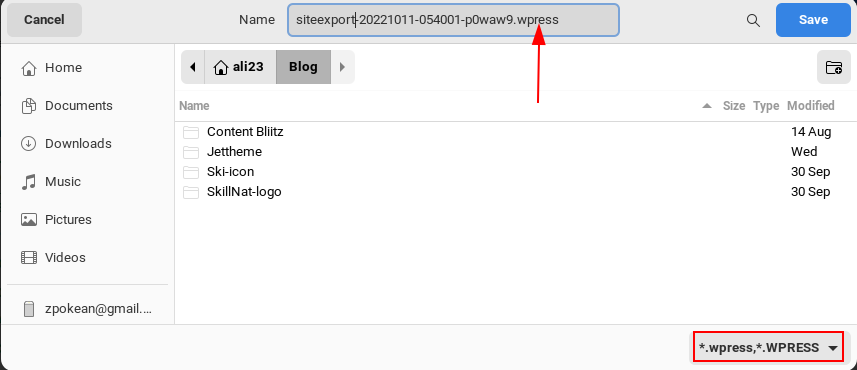
How To Open WPRESS Files on Your Device
Now that you know how to obtain WPRESS files, let’s see how you can extract them. We will show you two methods here. Choose the one that is more convenient for you.
Method #1: Open File Using Wpress-Extractor EXE (Windows/Mac)
To extract the WPRESS file we will need the Wpress-Extractor tool.
cd C:\Migrationwpress-extractor migration.wpressMethod #2: Open File Using Node.js Wpress-Extractor (Cross Platform)
For this method, you have to use the same tool but modified by another developer. He decided to write it in Node.js so that it can be used on any Platform.
node -vnpx wpress-extract migration.wpressHow To View The Contents of WPRESS Files?
If you want to view what’s in your WPRESS file instead of opening it, you can use a web tool called Traktor by Servmask.
Final Thoughts
This guide walks you through the process of exporting, opening, and viewing the contents of a WPRESS file.
If you use the All-in-One WP Migration plugin, this article will help you deal with its archive format the proper way.
If you’re still stuck or getting some errors, don’t forget to ask us in the comment section.
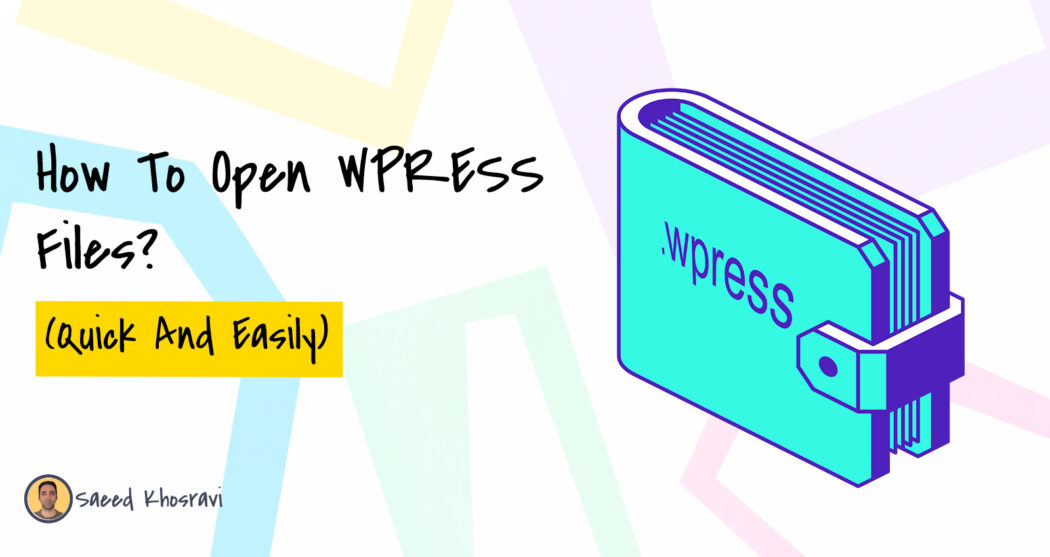
Wonderful!
I needed a Linux solution and yours is excelent!
THANKS!